Processing Log
The Integration Hub → Processing Log view provides a chronological list of logs that have been emitted while processing the received data from your project.
This tabular view is useful when troubleshooting your integration with the Memfault SDK, especially for cases where data is uploaded by the SDK, but not processed by the web app.

Filtering Logs
Logs can be filtered by date range, device serial, software version, log type and log level using the controls in the panel above the table. These are pre-populated with the current project's devices and log types, and the default date range is the last three days. Once filters have been applied, the filter parameters will be stored in the URL, so that they can be bookmarked and saved for future reference.
Viewing Log Details
Each row in the table gives a one-line summary of the log. To view more details, expand the row. Depending on the type of log, more details may be available.
For example, the details may show the following:
- an explanation of the log. In case of an error, it may suggest next steps,
- parameters pertinent to the log (for example, for a "Rate limit exceeded" error, the applicable limits at the time of the error are shown), and
- additional context and links to documentation.
Low-level Metadata Inspector
Sometimes, the details may not provide much insight. In those cases, it can be helpful to look at the low-level metadata that was attached to the log. This is intended for Memfault employees to help with debugging, but can also be useful to customers.
To open the Metadata Inspector for a log, click on the magnifying glass icon on the far right of the row.
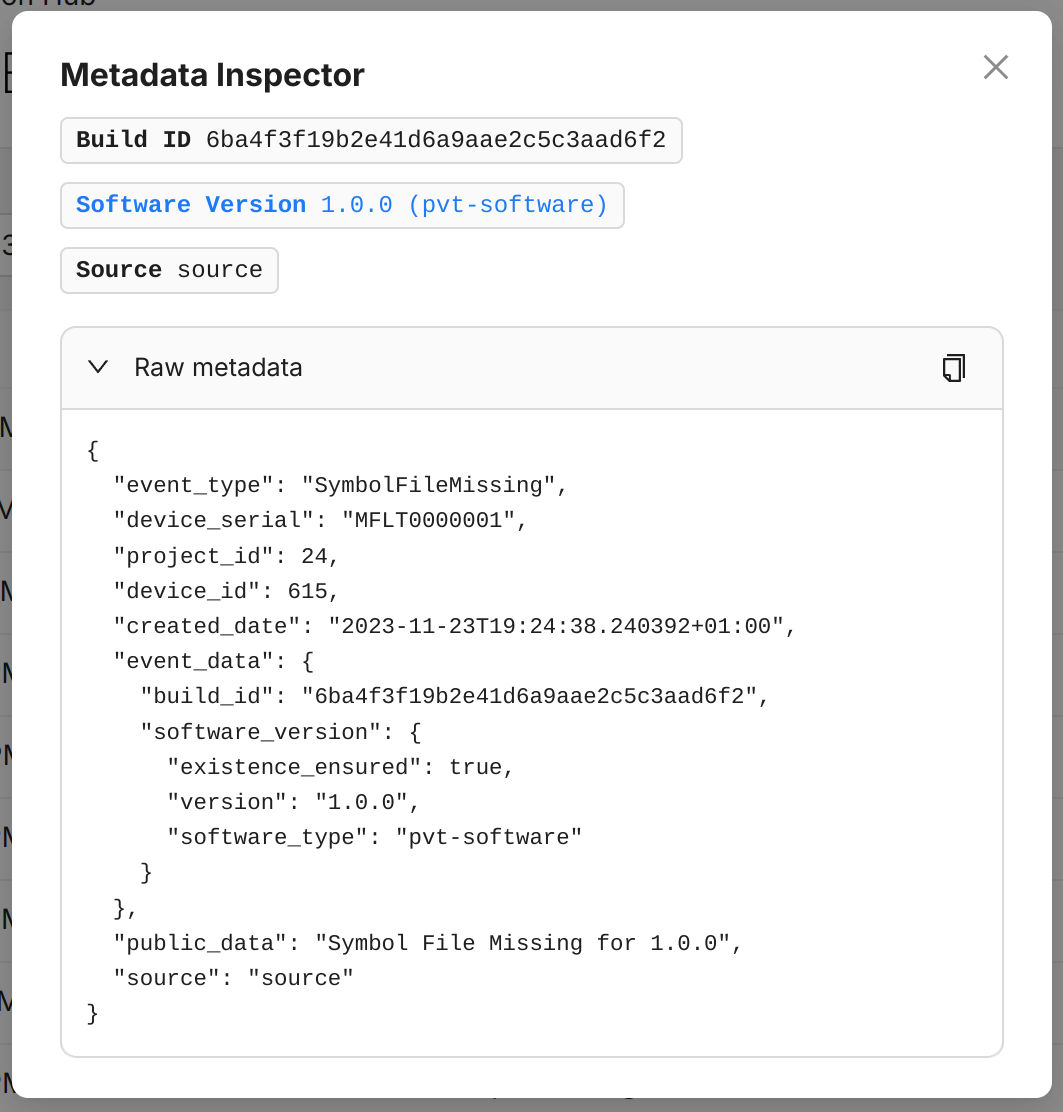
Focus transaction
Each log has a "focus transaction" button on the far left of the row:

Clicking this button will filter the table to show only logs from the same transaction. Logs pertinent to the processing of a single data upload all carry the same transaction ID. When troubleshooting an error, it can be useful to use this feature to find more logs related to the same data upload.
When the table is filtered by a transaction ID, any other filters will be temporarily disabled until the transaction filter is removed again.
Limits
- Logs expire after 60 days.
- Temporary file attachments are only kept in case they failed to process and expire after 7 days.
- Filtering can only be done by date, device serial, software version, log type, and log level.
- Note that not all logs carry software version metadata. When using the software version filter, logs without any software version metadata will be excluded from the results.
- The maximum number of returned logs is 500. Therefore, it is recommended to use a date range in case the volume of logs is high.