Jira Integration
This integration is designed for Jira Cloud only. It is not compatible with Jira Server (on-premise).
Connect Memfault with Jira Cloud
To connect Memfault with Jira Cloud, head to the organization integration settings and click the link to the Atlassian Marketplace. You will need to be a site admin to install the app.
Review the permissions and click Get App, select your Jira Cloud site, and click Install. This can take a few minutes to complete.
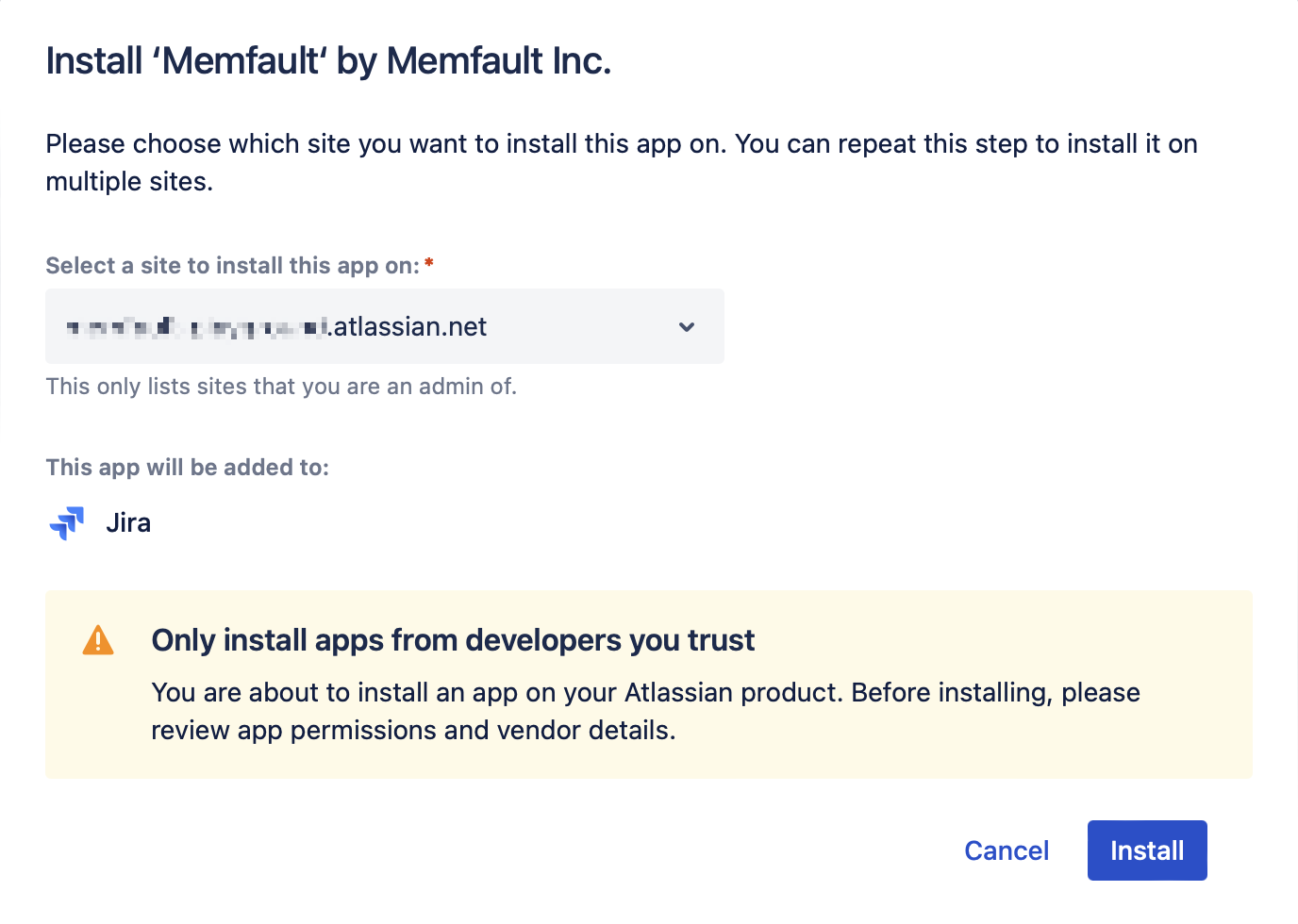
Once it's ready, you'll get a notification and a link to manage the app. Click Manage app to be redirected to complete the setup in your Memfault project.
If you miss the notification, you can also find the app in your Jira Cloud settings under the Settings (Cog) icon, Apps → Manage apps → Memfault → Configure.
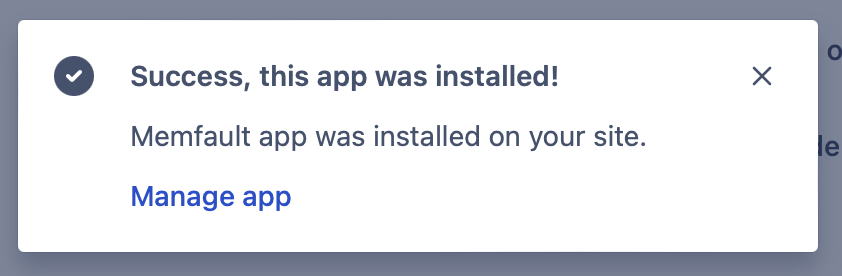
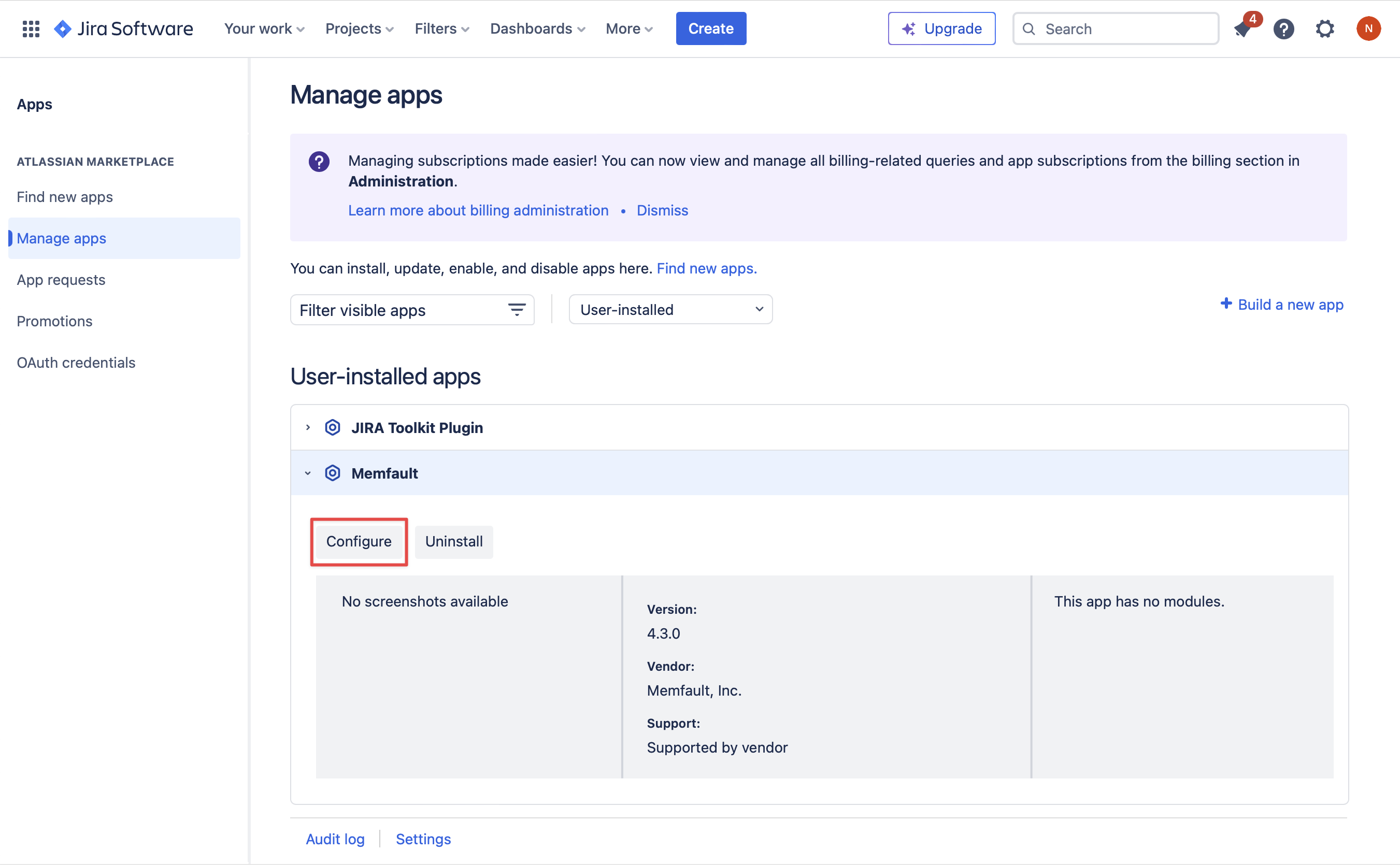
Click the link to be redirected to the Memfault project settings page to complete installation.

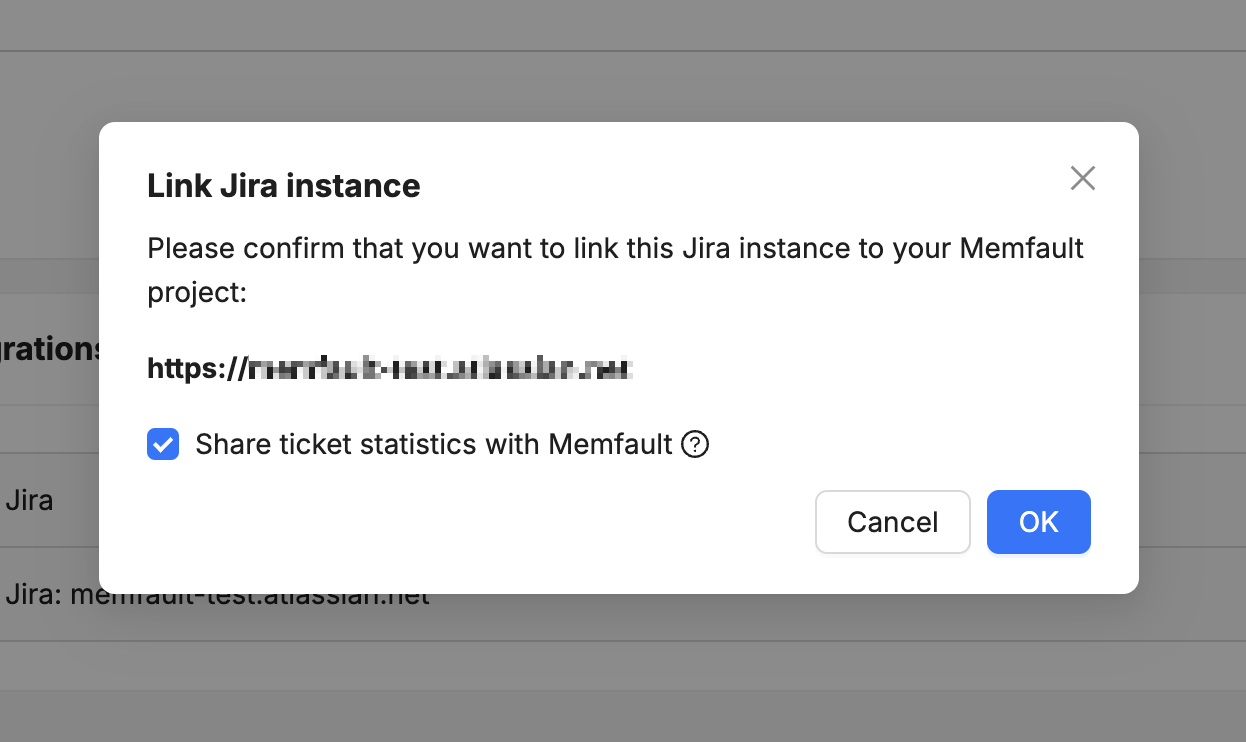
Done!
Creating or linking a Jira ticket from a Memfault issue
On the issue page, you can click the Create Jira issue button to create a new Jira issue, or link an existing issue by clicking the dropdown and selecting Link existing issue.
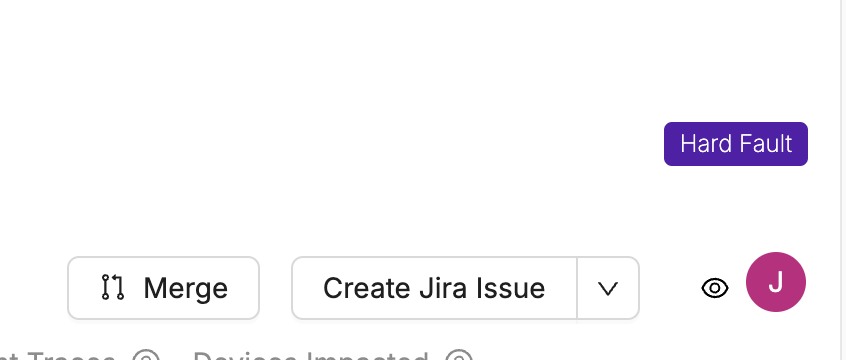
Fill in any required details in the modal that pops up, and click OK to create the issue. The link to the new ticket should pop up.
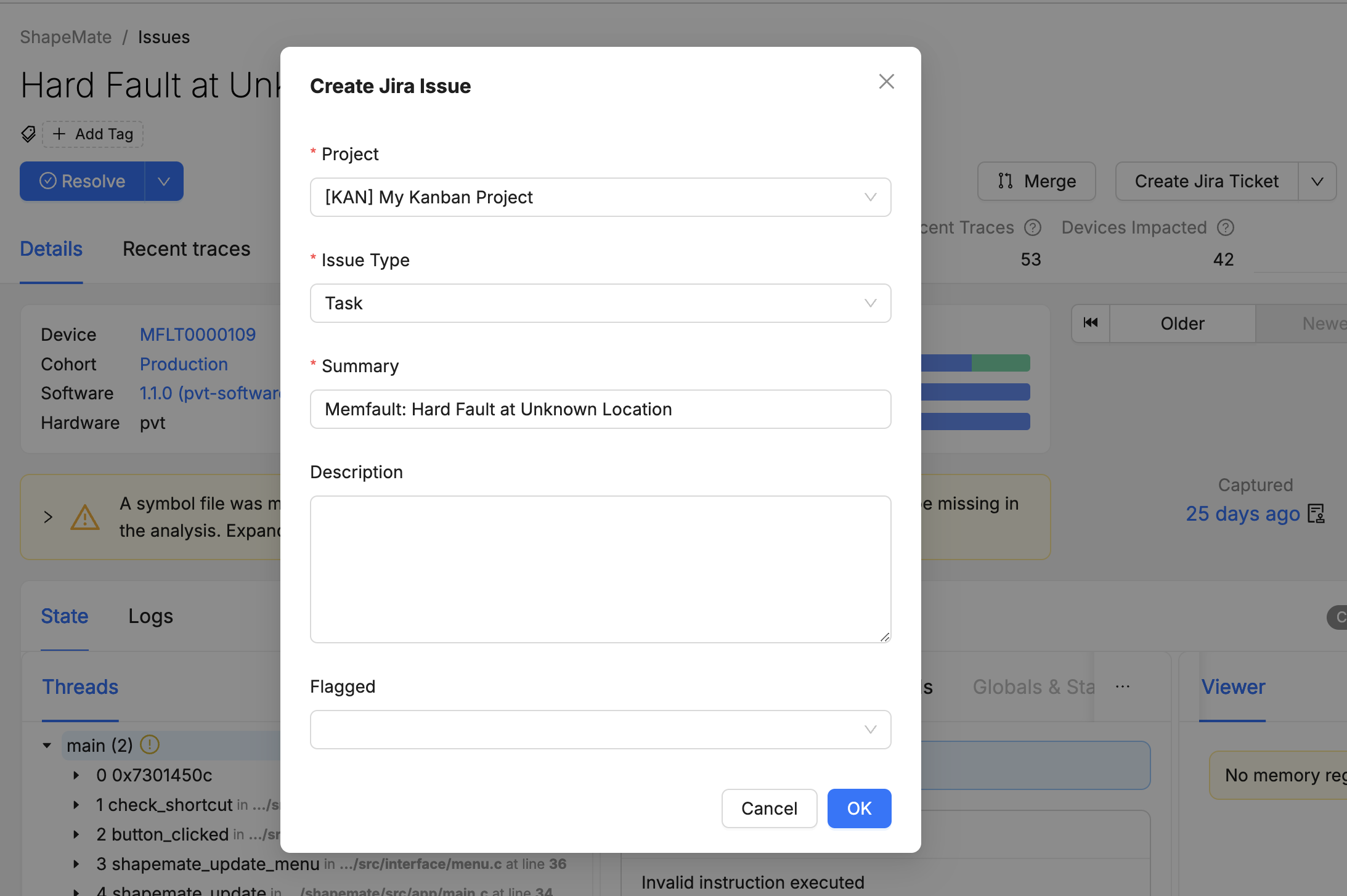
The linked issue will replace the Create Jira issue button. Click the dropdown and choose Unlink to remove the link.
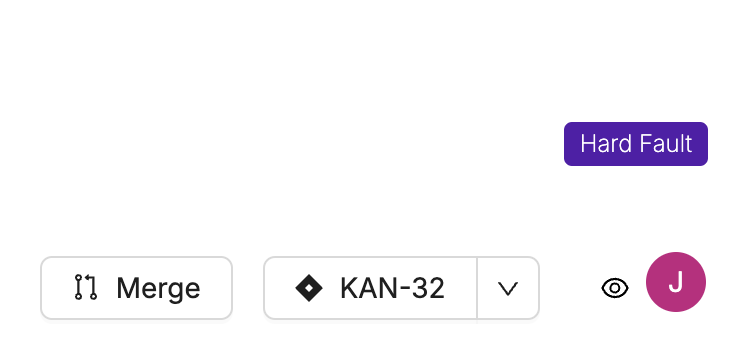
On the Jira issue page, you can see updated Memfault issue details in the context panel on the right. Click the link to open the Memfault issue page.
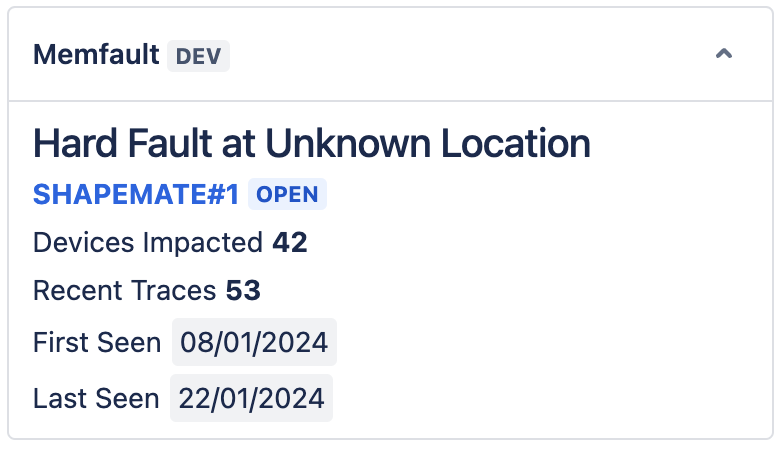
The Memfault issue will be resolved or re-opened when the linked Jira issue is resolved or unresolved. To turn off this behaviour, turn off the status sync toggle in the Memfault app settings in Jira.
Additional settings
There are additional settings on the configuration page in the Memfault Jira app settings.
You can find the app in your Jira Cloud settings under the Settings (Cog) icon, Apps → Manage apps → Memfault → Configure.
-
Sync Jira resolution status changes to Memfault: This controls whether marking the Jira issue as resolved or unresolved will update the linked Memfault issues to resolved or re-opened, respectively.
-
Jira Projects: This allows you to specify a limited set of projects that the Memfault "Create Jira Issue" and "Link Jira Issue" features can be used with. If you leave this field blank (the default), anyone with write access to the linked Memfault project will be able to create a Jira issue in any Jira project or link to any existing Jira issue on the linked Jira site.