How to Organize Devices
Categorization Schemes
| Method | Primary Use | Comment |
|---|---|---|
| Organization | Different companies | Users can belong to one or more Organizations. |
| Project | Different Products | Devices based on a different software codebase and hardware. Devices will use a different Project Key to upload to their respective Project. Issues, Metrics, Alerts, and OTA are all Project-specific. |
| Cohort | OTA Segments (beta, prod, etc) | Specifically designed for OTA control (in the future, Device Configuration will also apply at the Cohort level). A device is always assigned to exactly one Cohort but can be re-assigned at any time. Cohorts also can be used for filtering data (for example on the Overview and Metric pages). |
| Device Sets | Logical groups of devices |
|
Organizations
At the highest level, you have your Organization. This maps directly to the organization that has a Memfault license. For most users, you will only have one Organization, the company you work for.
There are a few scenarios where you may have access to multiple organizations such as if you are a contractor and have a Memfault account for different companies you are working with or if you have a personal Memfault account in addition to the one for the company you work with.
You can see which organizations you have access to by clicking on your name in the top right hand corner, and clicking Change Organization from the drop down. Select the organization you wish to navigate to.
To change to a different organization, simply click on the name and the selected organization will load. To set the organization loaded by default when navigating to https://app.memfault.com, click on the star icon next to that organization in the drop down.
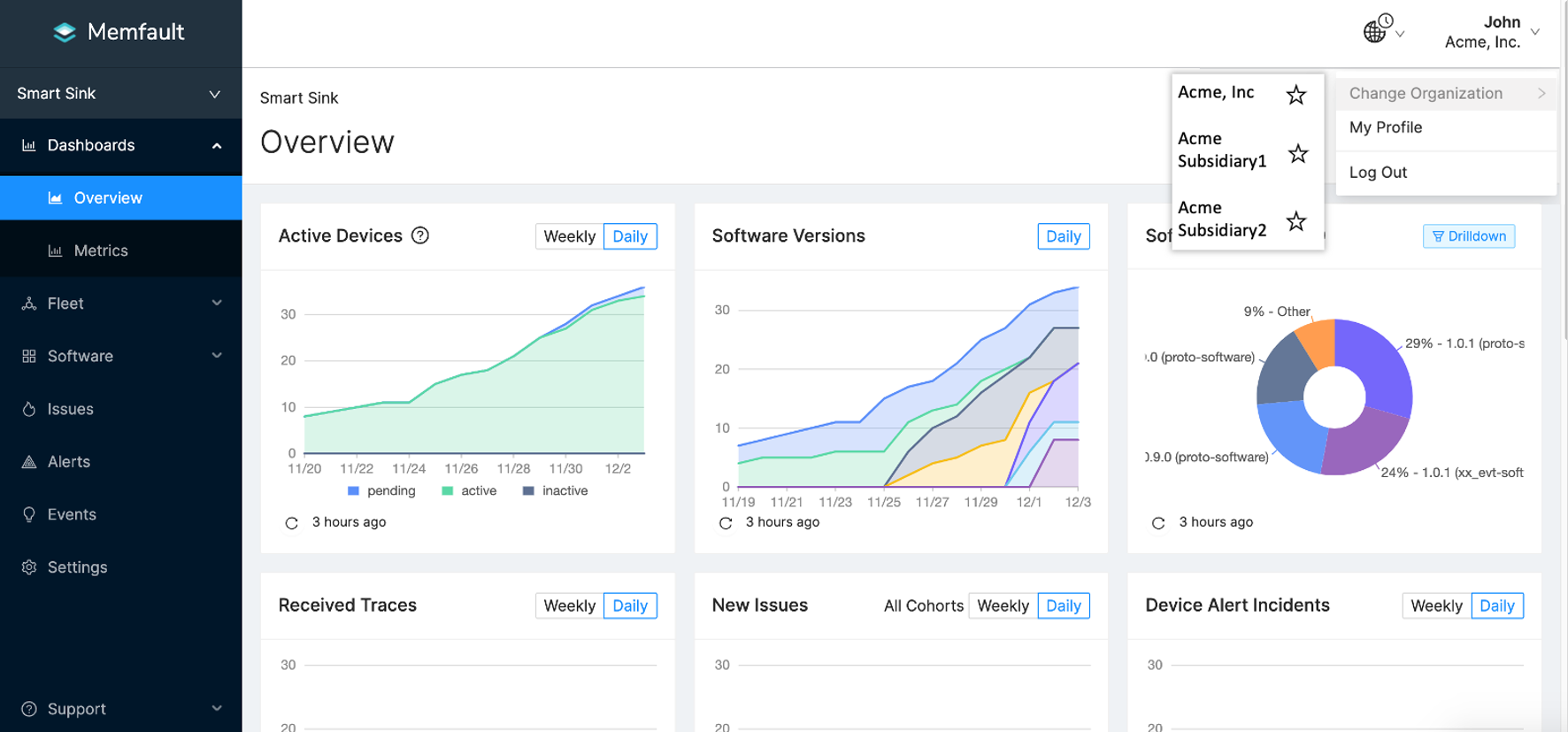
Projects
A Project is the umbrella under which Memfault organizes all the data related to a particular hardware product. Individual Devices check in periodically to the Project using one of the Memfault SDKs or the Memfault API, and the set of all checked-in Devices is called the Fleet.
A Fleet often consists of homogeneous devices, like a certain model of an AC unit or a games console. Fleets may also consist of different but related devices, for example left and right wireless earbuds. We recommend keeping different revisions of the same hardware in the same Project, so that revisions can be easily compared later.
Within each Memfault Project you can:
- Monitor Fleet-wide metrics
- Inspect and debug individual Devices
- Deploy new firmware/software updates to parts of your Android, MCU or Linux Fleet
Creating a new Project
You can create a new project in Memfault by navigating to the project selector in the sidebar. You can find an option to Create Project below your list of existing projects.
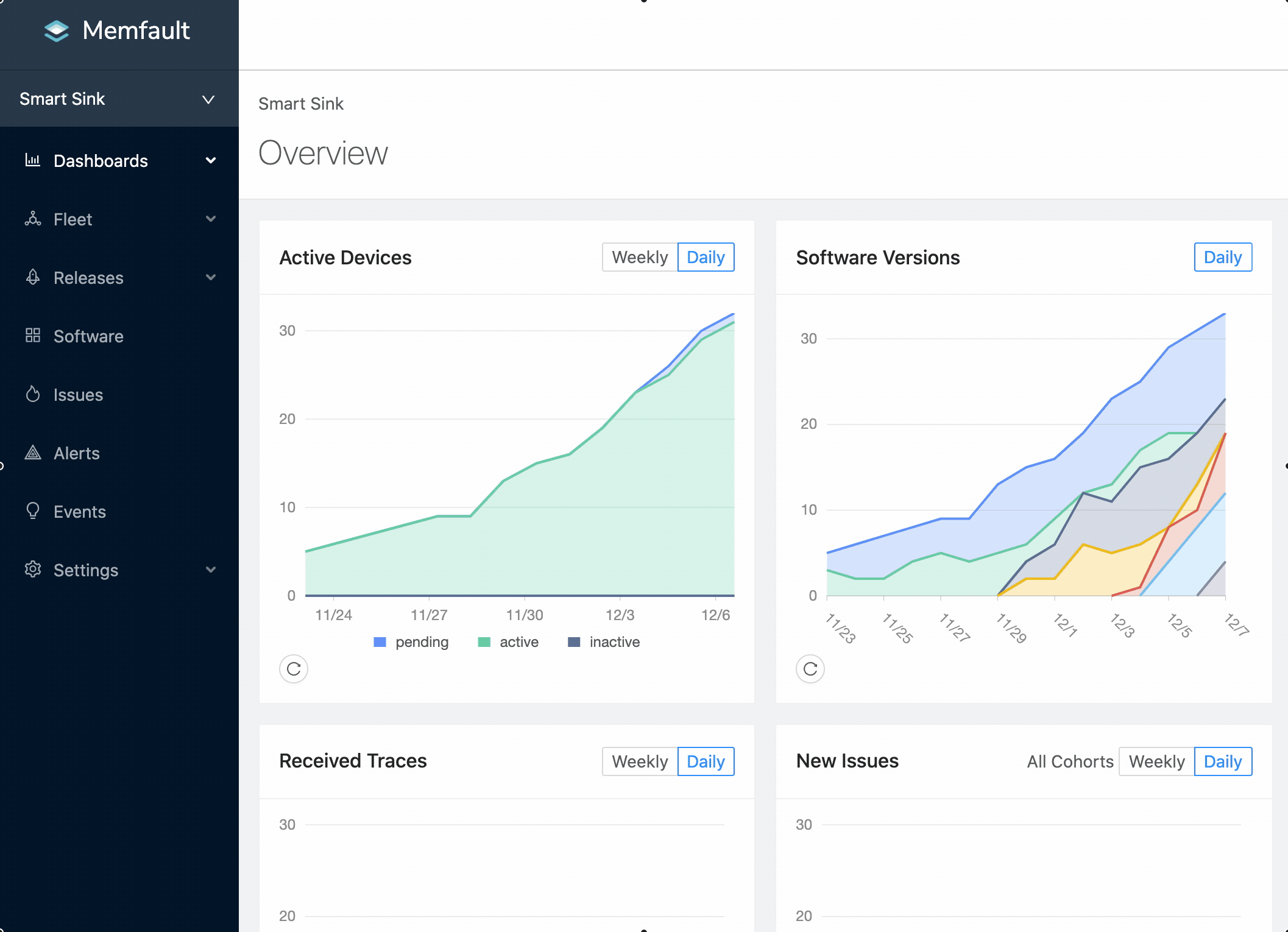
Organizing Devices Within a Project
Cohorts
You can slice your Fleet into mutually exclusive Cohorts, for example a
beta Cohort and a production Cohort. Cohorts are perfect for releasing new
firmware versions to a small test group, before pushing it out to customers.
Cohorts also lend themselves to things like light A/B testing, or deploying
slight variations of the firmware to different Device revisions within a
Project.
As you may have noticed already, Cohorts are meant to help you deploy the right software to the right Devices at the right time. Devices can only belong to one Cohort at a time.
With Cohorts you can:
- Filter Overview Page by Cohort
- Filter Metrics Charts by Cohort
- Compare Metrics Charts across Cohorts and Software Versions
- Set Alerts by Cohorts
- Filter Issue and Device Page by Cohorts
Project Quotas
Additionally, Organization Administrators can configure Project-level Quotas to distribute any limits across an Organization. In this way, Administrators can ensure projects only have access to a subset of an overall Organization's limits in order to reduce overages and track their usage across any configured Quotas.
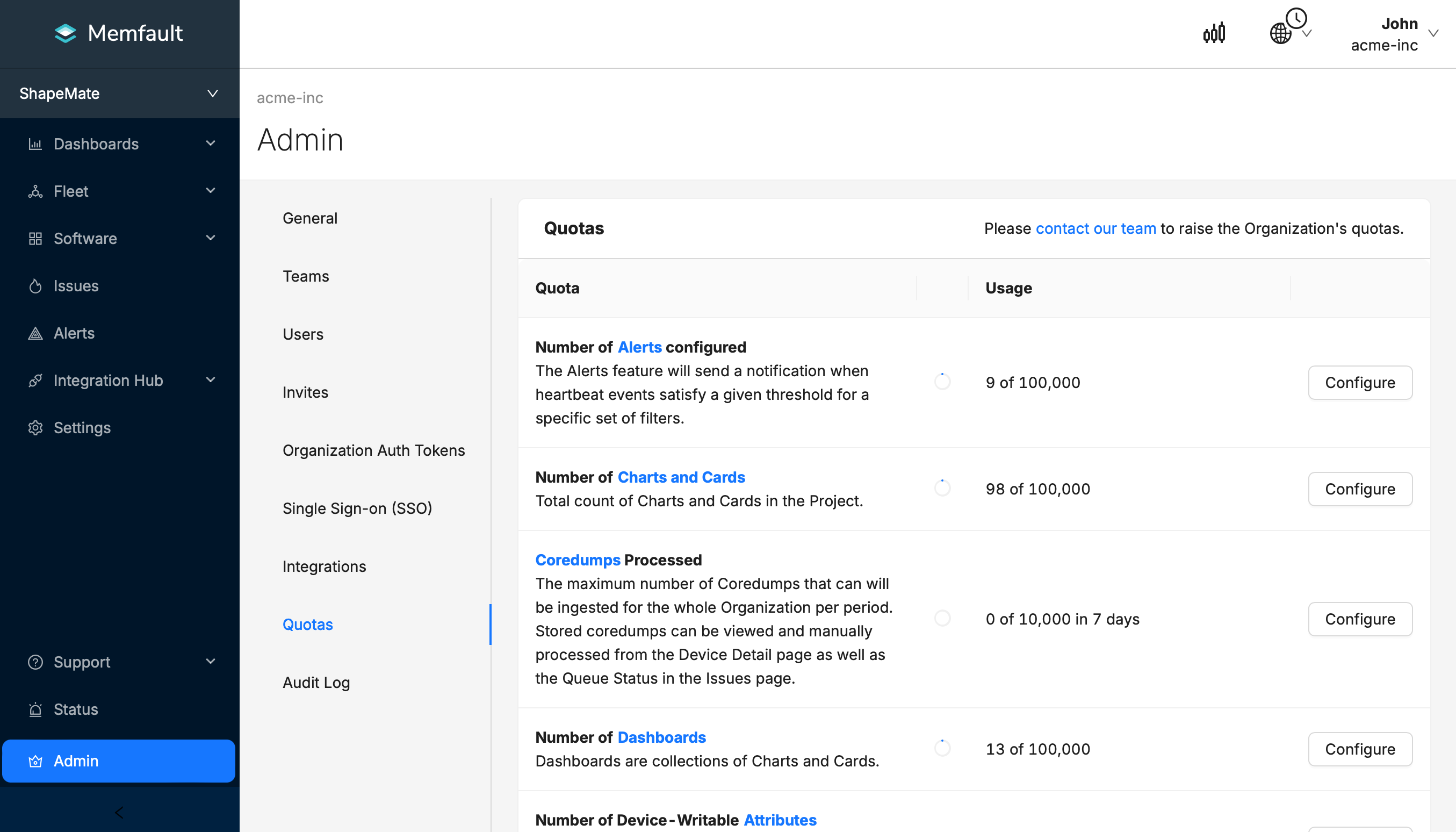
Project Managers can see their individual Projects' usage as well as remaining capacity in an individual Quota.
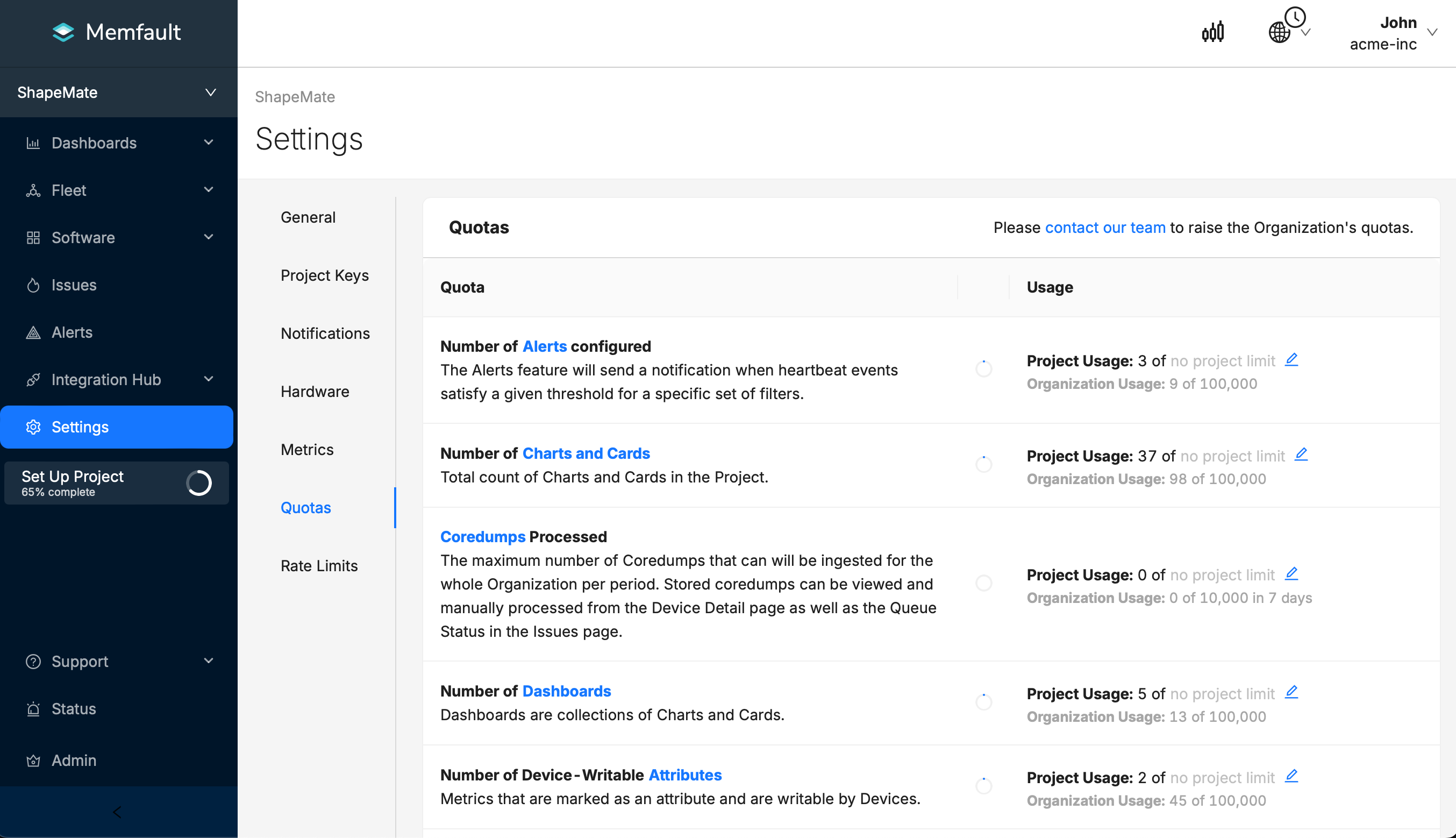
For more information or for modifications to your Organization's limits, please reach out to Memfault directly.