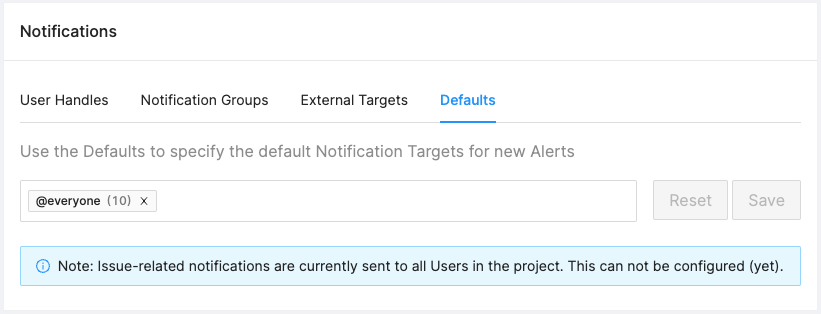Notifications
Concept: Sources and Targets
Notifications in Memfault work on a concept of Sources and Targets: a Notification is triggered by a Source, and sent to a Target. The resulting output can be sent in the form of an email, or a Slack webhook request.
A Notification Source may be:
- an Alert, defined in terms of Fleet or Device events, thresholds and/or conditions to be met
- an Issue, representing a group of Traces manifesting a particular problem.
And the Notification Target may be:
- a Project Member (a user)
- an External Integration (via an email address, or Slack webhook request URL)
- a Notification Group (which is a collection zero or more targets of the former two types, routing the Notification to each target in the collection)
Effective use of Notification Targets allows you to direct information to the concerned parties and avoid flooding your team with non-relevant information.
Example: Alert Notification Targets
Let's take the example of an Alert, to understand how Targets are matched to a Source. First, select Alerts in the sidebar and then click the "Create Alert" button on the Alerts screen.
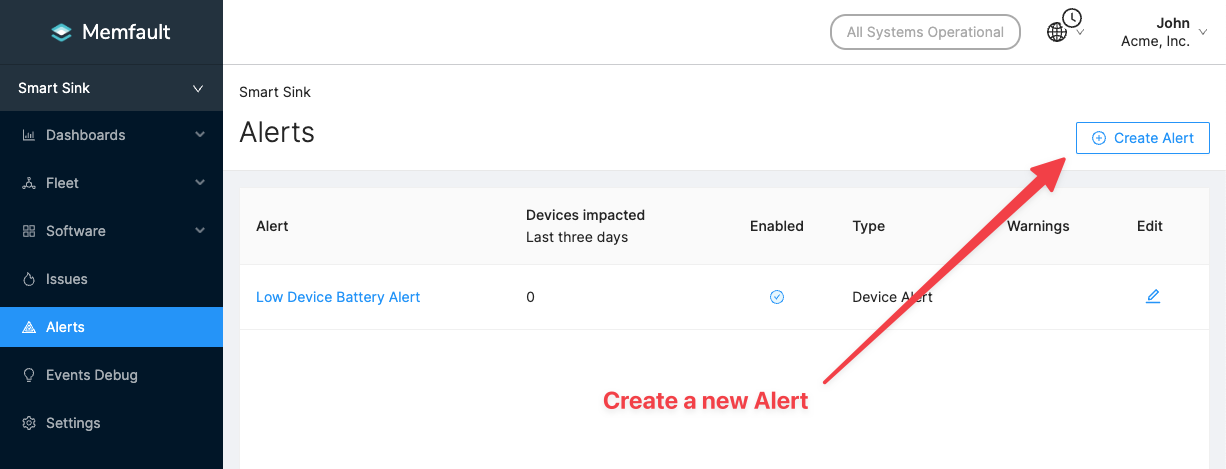
In the Alert creation dialog, you see a field labelled Notification Targets. In this field you can select options from the dropdown or type to search the names or handles of Notification Targets in your project.
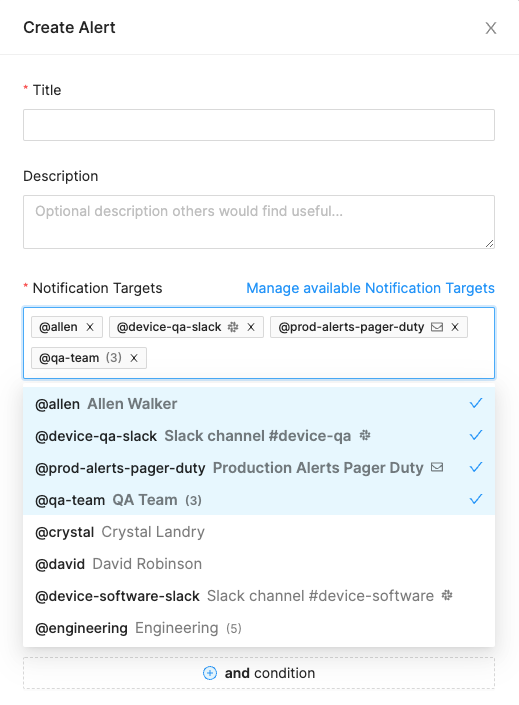
In the selection pictured above, the Targets @device-qa-slack and
@prod-alerts-pager-duty represent External targets (recognizable by their
Slack and Email icons), while @qa-team is a Group Target (recognizable by the
trailing number in parentheses, showing the number of Targets it contains), and
the Target @allen is a single User in your project.
With this selection, the Alert you are configuring here would trigger Notifications to user Allen Walker and external targets "Slack channel #device-qa" and "Production Alerts Pager Duty", as well as to whatever Targets are contained in the "QA Team" Group Target.
Managing Notification Targets
Under Settings → Notifications, there are four panels for viewing and managing your Notification Targets.
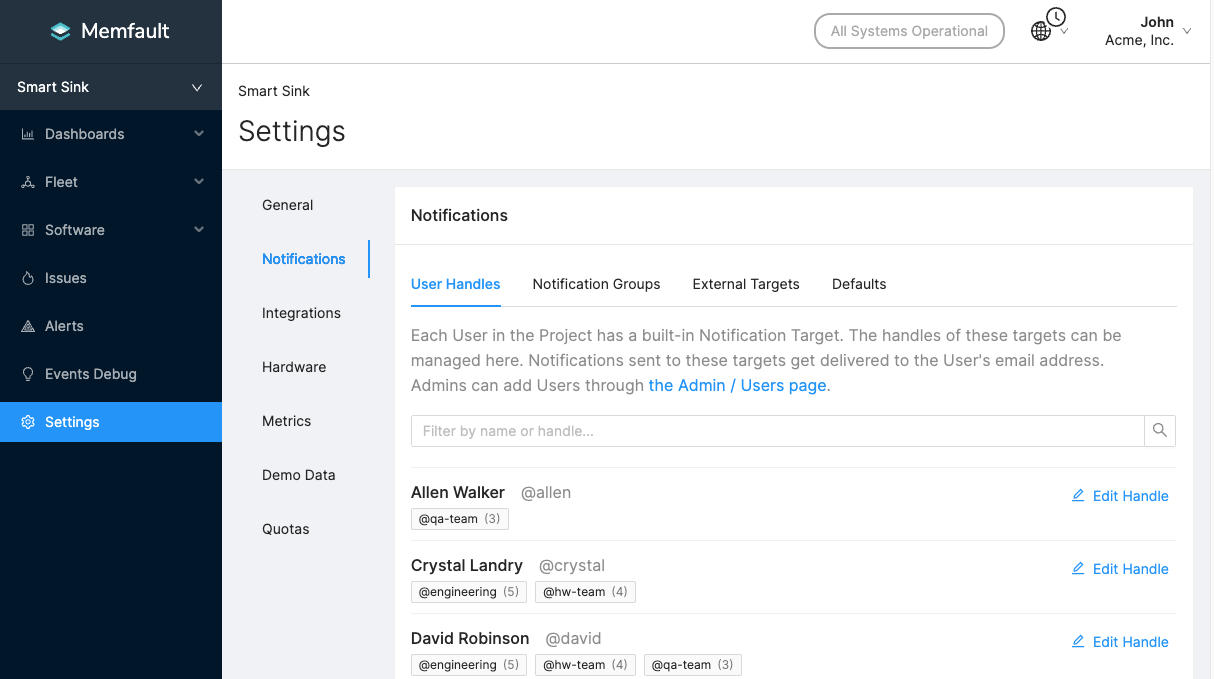
User Handles
The User Handles panel of the Notifications Settings allows you to view the list of users in your project. For each of these Users you can see a list of the Group Targets in which they are included, and you can edit their "handle" string. This is important for example, in cases where two users' handles may be the same, or too similar, within the same project.
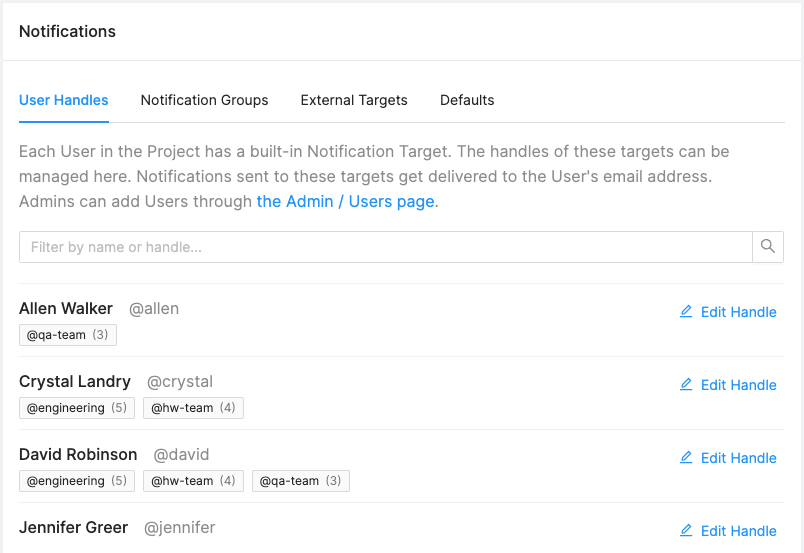
Group Targets
Group targets are one of the most important mechanisms for managing Notifications in your team, allowing you to define the precise lists of Project Members and/or External Targets concerned about particular events and information.
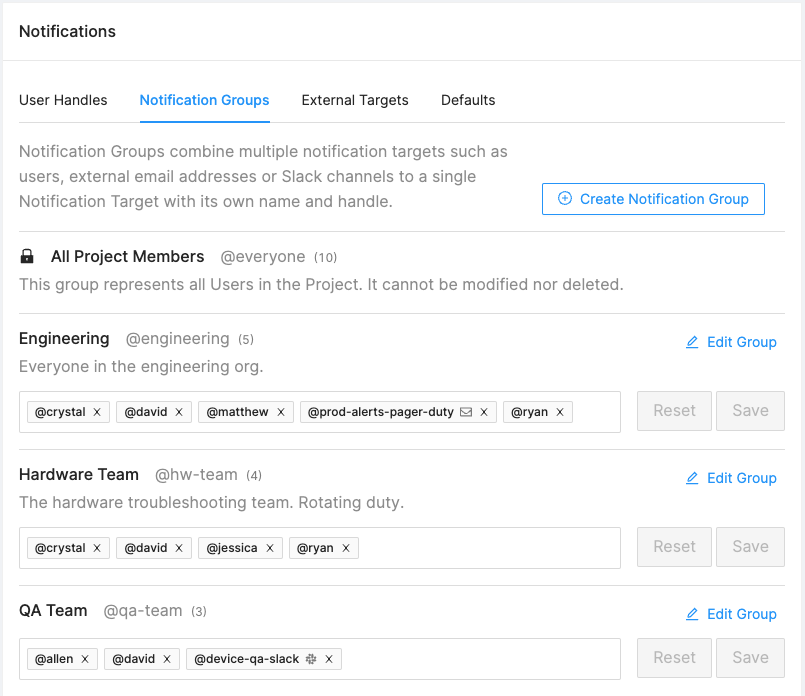
External Targets
External Targets allow you to route Notifications in to external notification services that your on-call responders may already be using (e.g. PagerDuty, Opsgenie, etc.) through Email Targets, or to collect them for visibility in Slack through a webhook integration. These targets can then be included within Group Targets, to further refine your workflows.
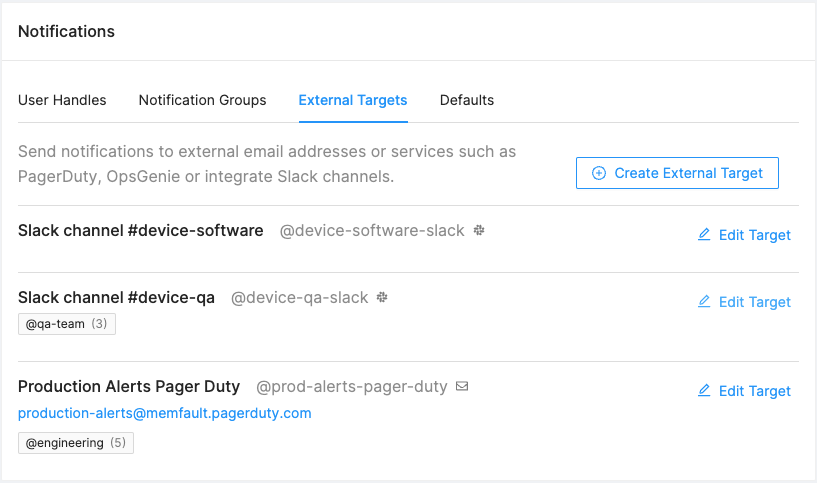
Default Lists
Default Target lists are a way of pre-setting your target selections, so that your most commonly used configuration can be pre-filled within newly created Alerts, speeding up your workflow.
NOTE: The default configuration of any default Target list, is @everyone (All
Project Members), but this can be changed to be any combination you want of
Project Members, External Targets and/or Group Targets.