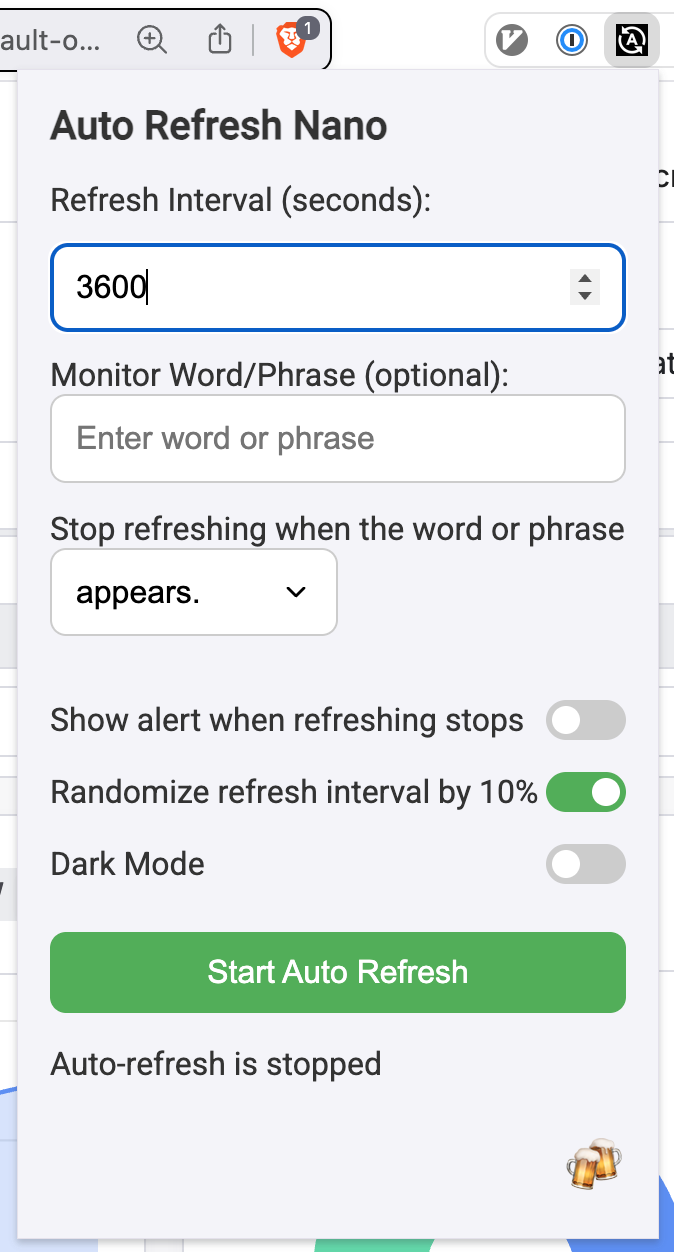Fullscreen Dashboards
Overview
Memfault allows you to create multiple Dashboards to visualize and group your data, creating specific sets of metrics to share with your team or gain high-level overviews of device health. Often, you will want to display these dashboards fullscreen, for example, on a dedicated monitor in an office.
Hiding the Sidebar & Headers
To achieve a cleaner look for fullscreen dashboards, especially on dedicated displays, you might want to hide elements like the Memfault navigation sidebar or the top header bar.
Browser extensions like Attentional allow you to hide specific parts of a webpage.
- Install the Attentional extension from the Chrome Web Store.
- Navigate to your Memfault Dashboard.
- Right-click on an element you want to hide (e.g., the sidebar).
- Select "Hide" from the context menu provided by Attentional.
- Repeat for other elements like the header.
This helps maximize the space available for your dashboard charts.
This video demonstrates how to configure Attentional to hide elements on a Memfault Dashboard:
Go Full Screen with Google Chrome Kiosk Mode
Google Chrome offers a "Kiosk Mode" which launches the browser in a locked-down, fullscreen state, pointing to a specific URL, while hiding the URL bar. This is suitable for dedicated dashboard displays. You can typically launch Chrome in Kiosk Mode from the command line:
# macOS
/Applications/Google\ Chrome.app/Contents/MacOS/Google\ Chrome --kiosk "YOUR_MEMFAULT_DASHBOARD_URL"
# Windows (Example path, adjust as needed)
"C:\Program Files\Google\Chrome\Application\chrome.exe" --kiosk "YOUR_MEMFAULT_DASHBOARD_URL"
# Linux
google-chrome --kiosk "YOUR_MEMFAULT_DASHBOARD_URL"
Replace "YOUR_MEMFAULT_DASHBOARD_URL" with the actual URL of the Memfault
dashboard you want to display.
Auto-Refreshing Dashboards
When displaying dashboards for extended periods, especially in fullscreen or Kiosk mode, you'll likely want the data to refresh automatically to show the latest information. Browsers like Chrome don't have a built-in auto-refresh feature.
You can use a browser extension to handle this. We recommend the lightweight Auto Refresh Nano extension for Google Chrome.
- Install the extension from the Chrome Web Store.
- Navigate to your Memfault Dashboard tab.
- Click the Auto Refresh Nano extension icon in your browser toolbar.
- Set the desired refresh interval (e.g., 3600 seconds for one hour).
- Start the refresher.
The extension will then automatically reload the page at the specified interval.