ARM MDK Getting Started Guide
This tutorial will go over integrating the panics component of the Memfault Firmware SDK into a system using ARM Compiler 5 and the MDK Microcontroller Development Kit.
Clone Memfault SDK
Using a Git client, clone the memfault-firmware-sdk
repository from:
$ git clone https://github.com/memfault/memfault-firmware-sdk.git
Add required Memfault SDK include paths to target
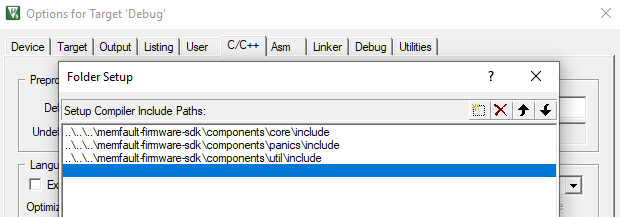
Add required Memfault SDK sources to target
Add the sources at $MEMFAULT_FIRMWARE_SDK/components/[panics, core, util]/src
to your project. For the panics component, you do not need to add
memfault_fault_handling_xtensa.c. The directories included should look
something like:
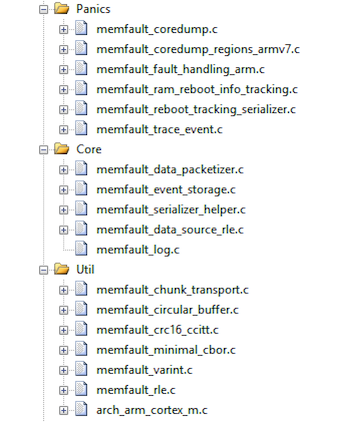
Make sure Memfault SDK sources are being compiled in C99 mode
Implement platform specific storage region for crash data
We typically recommend starting with the RAM based Coredump port. By default this will only save the top of the stack at the time of crash but it lets you quickly get the system up and running and get a feel for how things work. To do this:
-
Add
ports/panics/src/memfault_platform_ram_backed_coredump.cto the build -
Mark the section being used a
UNINITregion in the scatter file for the target. This will look something like:NOINIT_IRAM1 0x20010000 UNINIT 0x00000200 { ;no init section
*(.noinit*)
}
Coredump data can also be stored to any other backing storage (eMMc, external NOR flash, internal flash, etc) by implementing the required dependencies.
Implement other platform dependencies
In order to save coredumps, you will need to fill in the functions in the block below
#include "memfault/panics/assert.h"
#include "memfault/core/platform/core.h"
#include "memfault/core/platform/debug_log.h"
void memfault_platform_log(eMemfaultPlatformLogLevel level, const char *fmt, ...) {
// Hook up logging implementation
}
void memfault_platform_reboot(void) {
// Last function called before memfault after a crash
// expect the platform to reboot the system
__breakpoint(0x1);
}
#include "memfault/core/platform/device_info.h"
void memfault_platform_get_device_info(sMemfaultDeviceInfo *info) {
// !FIXME: Populate with platform device information
//
// *NOTE* All fields must be populated, and the values assigned to the fields
// must have static lifetime: the data is accessed when this function returns.
// In this example, the fields are string literals, which are placed either
// inline into .text data tables, or in .rodata, and the pointers are valid
// for the lifetime of the program
//
// See https://mflt.io/version-nomenclature for more context
*info = (sMemfaultDeviceInfo) {
// Set the device serial to a unique value.
// It is typically set to a unique identifier like a serial number
// or MAC address.
// This is used to de-deduplicate data in Memfault cloud
.device_serial = "DEMOSERIAL",
// Set the device software type.
// It can be simply "app" for a single-chip device, otherwise it
// should match the component name, eg "ble", "sensor" etc.
// This is used to filter devices in the Memfault UI
.software_type = "app-main",
// Set the device software version.
// If using Memfault OTA, this should exactly match the OTA Release
// Version name for the installed image
.software_version = "1.0.0-dev",
// Set the device hardware revision.
// This is used to filter/group devices in the Memfault UI
.hardware_version = "evt",
};
}
Publish data to the Memfault cloud
Extensive details about how data from the Memfault SDK makes it to the cloud can be found in the data transport guide. In short, all data is published via the same "chunk" REST endpoint.
#include "memfault/core/data_packetizer.h"
// [...]
bool try_send_memfault_data(void) {
// buffer to copy chunk data into
uint8_t buf[USER_CHUNK_SIZE];
size_t buf_len = sizeof(buf);
bool data_available = memfault_packetizer_get_chunk(buf, &buf_len);
if (!data_available ) {
return false; // no more data to send
}
// send payload collected to chunks/ endpoint
user_transport_send_chunk_data(buf, buf_len);
return true;
}
void send_memfault_data(void) {
// [... user specific logic deciding when & how much data to send
while (try_send_memfault_data()) { }
}